Does the library have WiFi?
Yes, the library has public WiFi. No password is required. The network is called "Library-Guest." Use of Bridgewater Public Library's internet connection constitutes acceptance of our Computer & Internet Use Policy.
How do I get a library card?
Provide photo ID and proof of your current address. If your Massachusetts License or State ID lists your current address, that’s all you need. See other forms of acceptable proof of identification and address.
Minimum age for a library card is five (5) years old. Children ages 5-12 may sign up for a library card with a parent or guardian present. Parent or guardian's photo ID and proof of address is required. Persons age 13-17 may sign up for a library card with a student ID, learner's permit or other form of ID and proof of address (including piece of mail with their name, physical or virtual documentation from school with name and address). If a patron ages 13-17 wishes to get a card but cannot supply the required documentation, they will need a parent or guardian to sponsor them in the same process as ages 5-12.
Patrons can register for a temporary virtual library card for immediate access to library resources. Online registrants will be required to pick up a physical card before the virtual card expiration date in order to continue using library resources.
For even more online resources, Massachusetts residents can register for an eCard from the Boston Public Library.
How do I access my library account?
You can access your library account by clicking My Account in the upper right hand corner of any page on this site. Enter your library card number and PIN (usually the last four digits of your phone number), then click the "Log In" button. (If you have forgotten your PIN, you can have it emailed to the email address listed in your library record. You can also call the Library at 508-697-3331).
You can also access your library account from the SAILS Library Network Catalog. Click "My Account" in the top menu, where you will enter your library card number and PIN.
Once logged in to your library account, you can check the status of items currently checked out to you; renew items; place, cancel, and suspend holds; and create lists of interesting items.
For more information on how to use the online catalog, visit the Catalog FAQ page.
I don't know my password/PIN.
Your password (sometimes called a PIN) is usually the last four digits of the phone number you provided when you signed up for your card. If you have forgotten your password, you can have it emailed to the email address listed in your library record. The library is no longer able to see your password but we can reset it for you.
How do I renew my materials from home?
Most libraries in the SAILS Network offer one automatic renewal on their library materials, as long as the item is not on hold for another patron. Three days before the due date, you will receive an email or a text notification* letting you know that the item has been renewed, or is due.
You can renew your library materials online up to four days ahead of the due date. To do this, click My Account in the upper right hand corner of any page on this site. Enter your barcode and PIN.
- Your barcode is your library card number without the spaces
- Your PIN number is the last four digits of your phone number
Once logged in, you will be in the Personal Information tab. Click on the Checkouts tab, where you will see the items currently checked out on your card. To renew specific items, check the box to the left of the item's image and click the blue Renew button above the list. To renew all items, check the Select All box to the left of the Renew button.
You can also access your account through the SAILS Library Network Catalog. Click on the link for "Log In" located on the top right of the screen to log in.
*Please note that if you have opted for voice notifications by phone, you will not receive an auto-renewal message, although you may still check your item status and due dates online through your account, or by calling 508-697-3331.
How do I place a hold on an item?
You can place items on holds through your online account. To do this, click My Account in the upper right hand corner of any page on this site. Enter your barcode and PIN.
- Your barcode is your library card number without the spaces
- Your PIN number is the last four digits of your phone number
Search for the item that you are interested in and press the blue Place Hold button to the right of the item. You can place multiple holds at once by checking the small boxes to the left of each item that you are interested in, and then selecting Place Hold(s) from the Select an Action pull down menu. You will need to confirm the SAILS Library where you will pick up the item(s), and press Place Hold(s).
How do I search for an item?
You can search for items online through the SAILS Library Network Catalog by clicking Catalog Search in the top right corner of any page on this site.
How do I download an ebook, audiobook, or music?
For information on how to use Overdrive, Libby, and Hoopla, visit our Ebooks, Digital Audiobooks & more page. Follow the instructions below each service to get started.
Overdrive quick tips:
Click on the link for Overdrive.
You will then need to log in. Click the blue Sign In button on the upper right hand side. Select "SAILS Library Patrons" from the pull-down menu, and enter your card number and your PIN.
- Your Card Number is your library card number without the spaces
- Your PIN number, by default, is the last four digits of your phone number (unless you have requested a different number). If you have forgotten your PIN Number, you can have it emailed to the email address listed in your library record. You may also call the Library at 508-238-2000.
How many items can I check out? And for how long?
SAILS Library patrons can checkout 100 items at a time. Some libraries in the network have different lending rules, so be sure to ask if you aren't checking your items out at the Bridgewater Public Library. We are a fine free library, which means if you check out items here, you will not be charged late fees. We do, however, charge late fees on Library of Things items and Museum Passes. Our lending rules are as follows:
Adult Items
| Item Type | Loan Period | Late Fee | Renewals |
| Audiobooks | 28 days | None | 1 |
| Audiobooks, New | 14 days | None | 1 |
| Books | 28 days | None | 1 |
| Books, New | 14 days | None | 1 |
| Commonwealth Catalog Items | 28 days | 5 cents/day | 0 |
| Magazines | 14 days | None | 0 |
| Movies & TV | 14 days | None | 0 |
| Movies & TV, New | 14 days | None | 0 |
| Music CDs | 28 days | None | 0 |
Children's & Teen Items
| Item Type | Loan Period | Late Fee | Renewals |
| Audiobooks | 28 days | None | 1 |
| Books | 28 days | None | 1 |
| Books, New | 14 days | None | 1 |
| Magazines | 14 days | None | 0 |
| Movies & TV | 14 days | None | 0 |
| Movies & TV, New | 14 days | None | 0 |
| Music CDs | 28 days | None | 0 |
Library of Things Items
| Item Type | Loan Period | Late Fee | Renewals |
| Board Games | 14 days | $5/day | 1 |
| Hotspots | 7 days | $5/day | 0 |
| Things | 7 days | $5/day | 0 |
| Tools | 7 days | $5/day | 0 |
| Video Games | 14 days | $5/day | 0 |
Museum Passes
Late fees for museum passes are $5/day but many passes do not need to be returned to the library. For information about museum passes, visit this page, or call the library at 508-697-3331.
How do I copy or print at the library?
 PRINTING
PRINTING
Printing can be done from any of the library's public computer stations located on the first floor by logging in using your library card. If you do not have a library card, please ask for a guest pass at the Reference Desk.
Printed documents can be picked up from the librarian at the Reference Desk.
- Printing costs $0.25 per page. Double sided prints = 2 pages. We accept cash only. You can pay for your prints when you pick them up from the Reference Desk.
*Note: You are required to pay for all pages you print regardless of your intent. If you are unsure how to print, or how many pages your document is, please ask for assistance prior to sending your document to the printer.
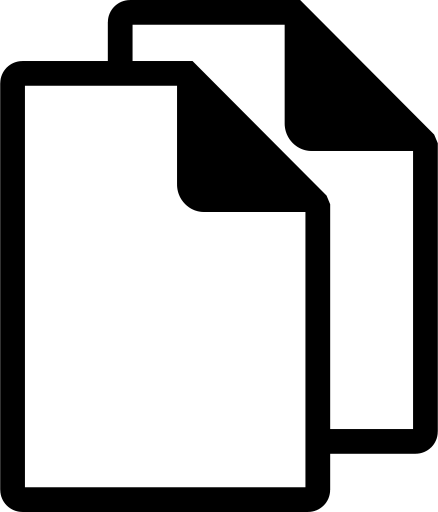 COPYING
COPYING
- Copies cost $0.25 per page. Please use the vending station located to the right of the photocopier to pay for your copies. We accept cash only.
 FAXING
FAXING
Please visit the Reference Desk for fax service. We provide outgoing fax service ONLY. No incoming faxes will be accepted.
- The cost to fax is $1.00 per page with a maximum number of 20 pages per fax. Documents for faxing must be single sided. We accept cash only.
- Only faxes within the Continental United States or to a toll free 800 number are accepted.
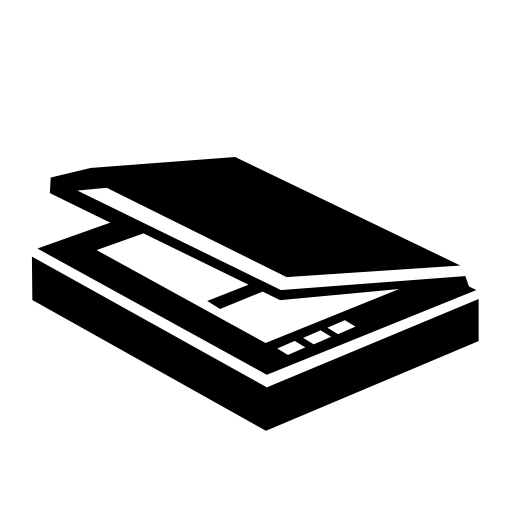 SCANNING
SCANNING
- The library makes available an HP ScanJet Pro 2500 f1 flatbed scanner for public use.
- Detailed instructions on the operation of the scanner can be found at the scanning station.
- Additional assistance can be requested at the Reference Desk.
- Please be sure to bring a USB flash drive in order to save your scanned items.